 |
|
Help Topics
Live Assistance
|
|
 |
|
 |
 |
Completing Online Exams
Step 1 - Opening the Courseware.
- Open the Installed Courseware from your desktop. If you have not installed the courseware, click here.

Step 2 - Navigate to the testing section of the courseware
- Click on the Assessment button to open the Assessment Window.
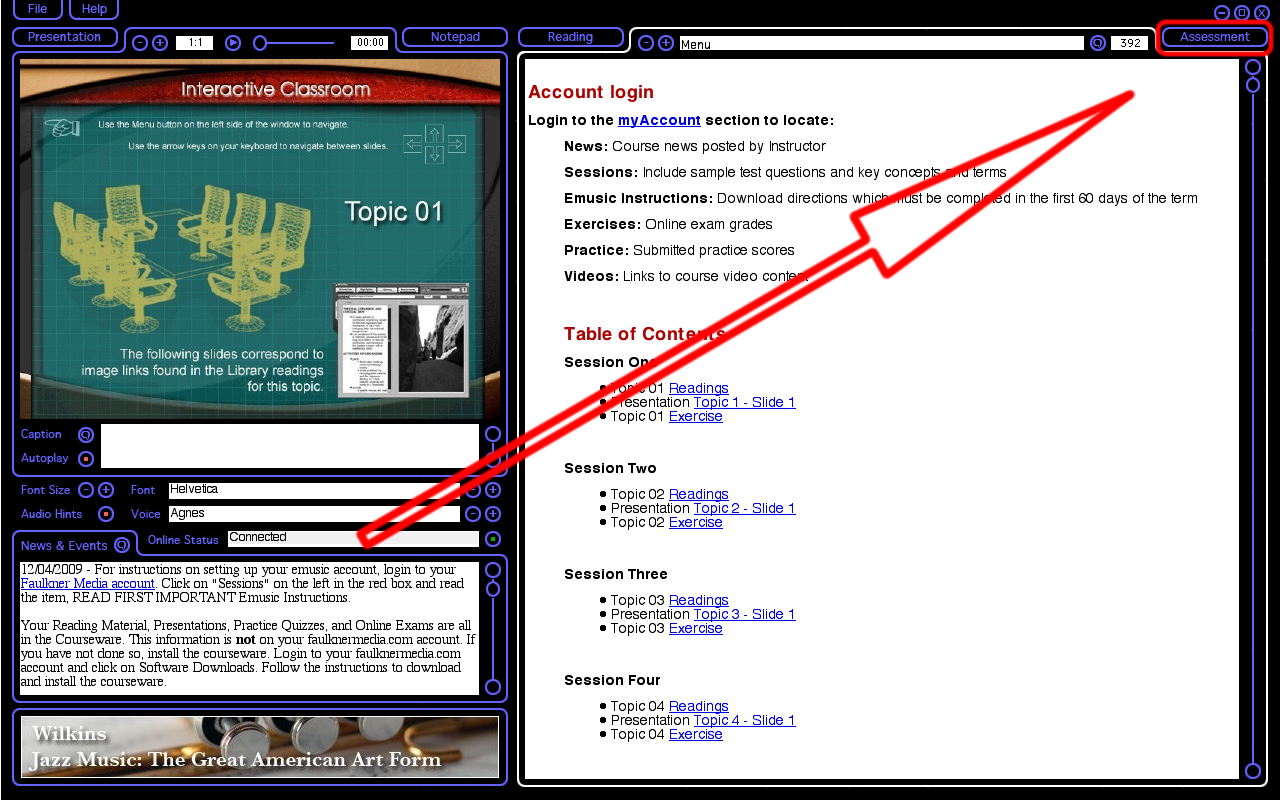
- Select the Menu button to open the menu.
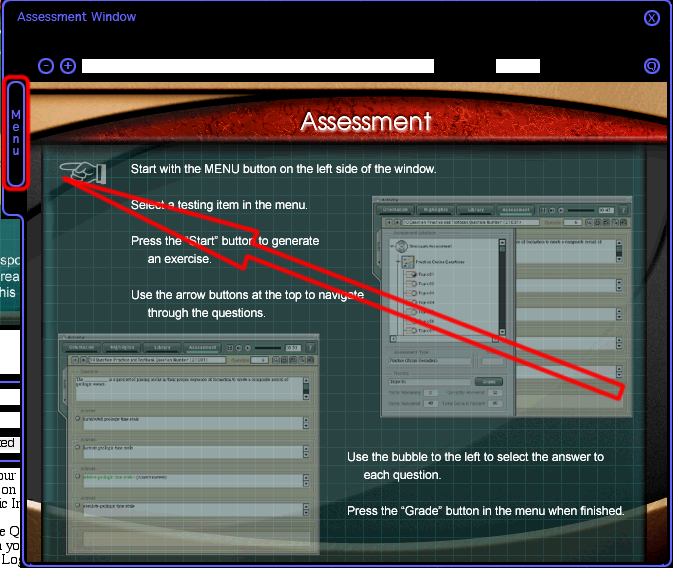
- Select Graded Online Tests from the menu.
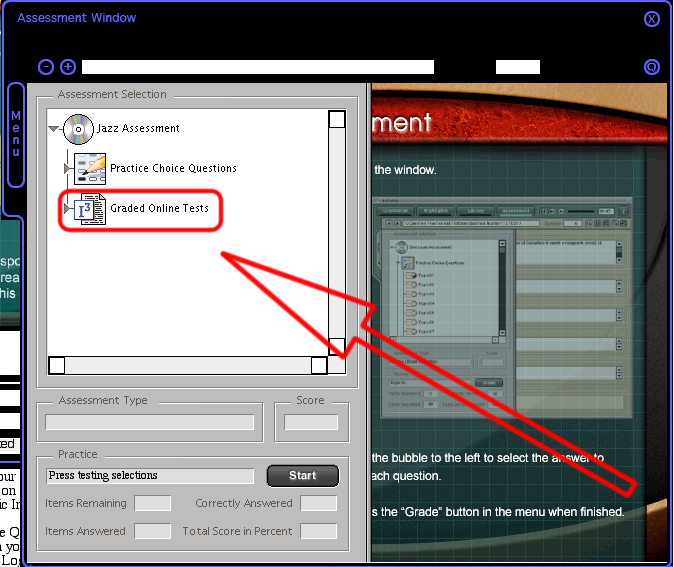
Step 3 - Starting the Online Exam
- Select the Graded Online Test to take
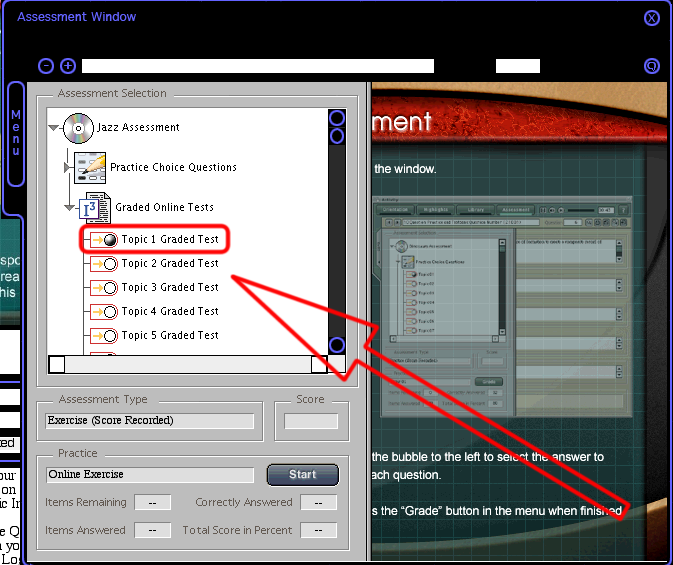
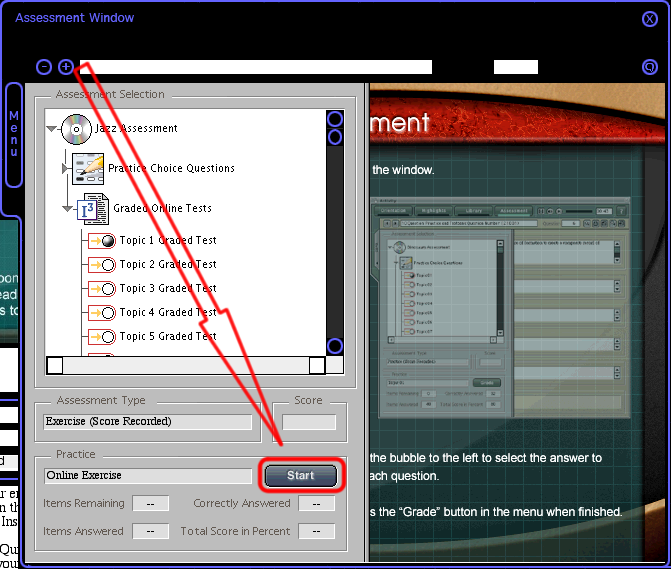
- Type in the 3 digit code provided by your professor. The test code will autofill the remaining characters if correct.
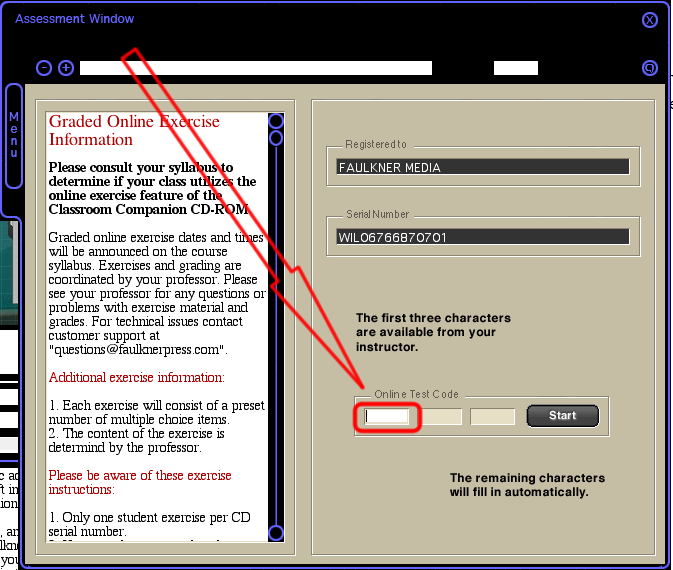
- Click the Start button to start the test.
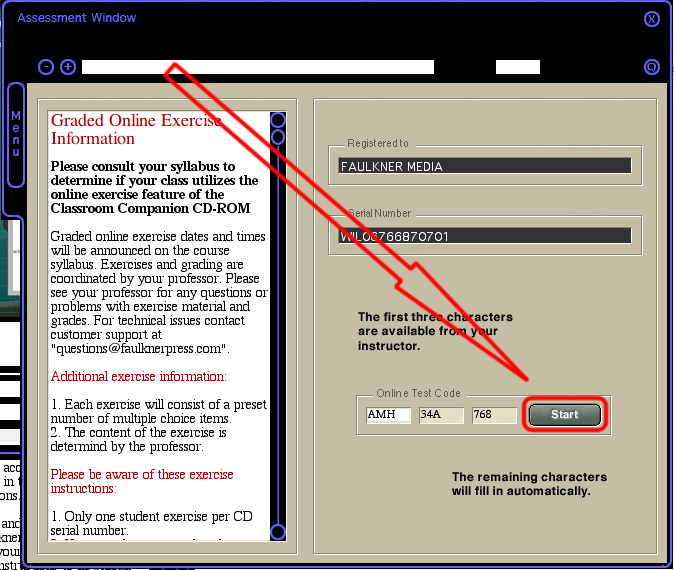
- Select OK to begin the Graded Online Test.
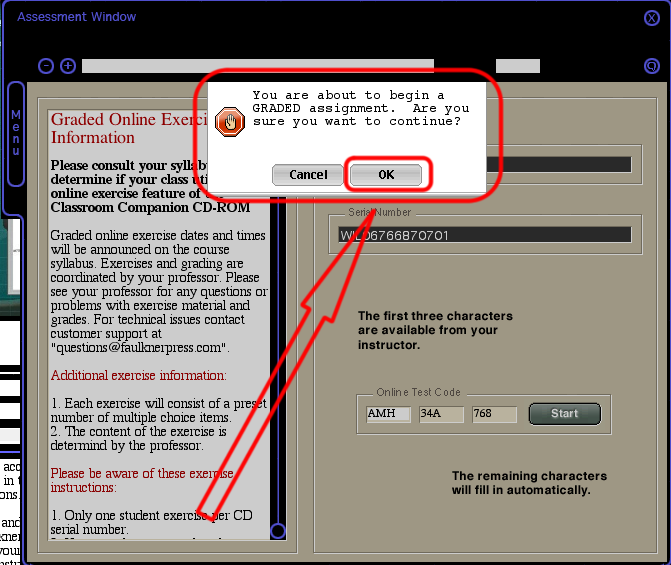
- Close the Control Window after reading the testing information. Do not spend to long as your test time has started.
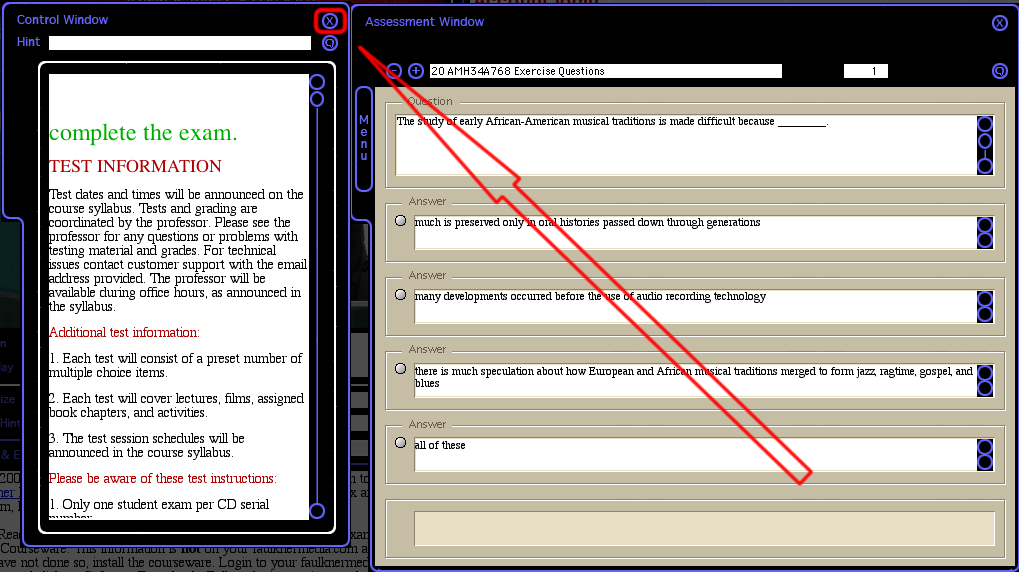
Navigating the Test (Same as Practice)
Step 1
- Read the question and select your answer
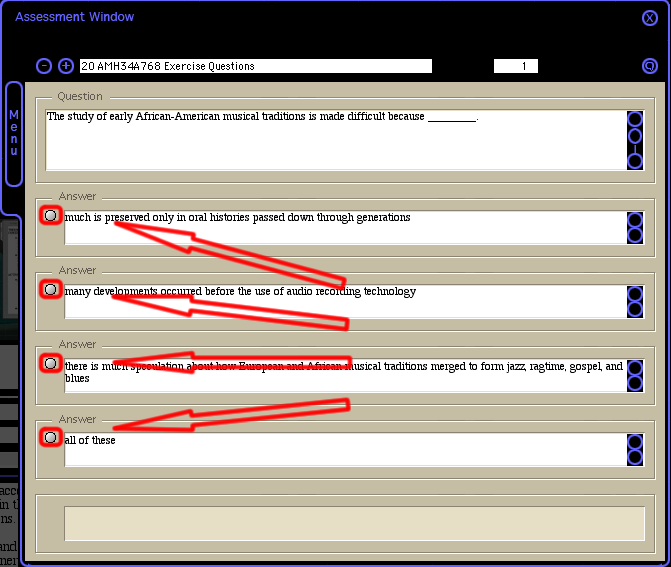
Step 2
- Navigate to the next question.
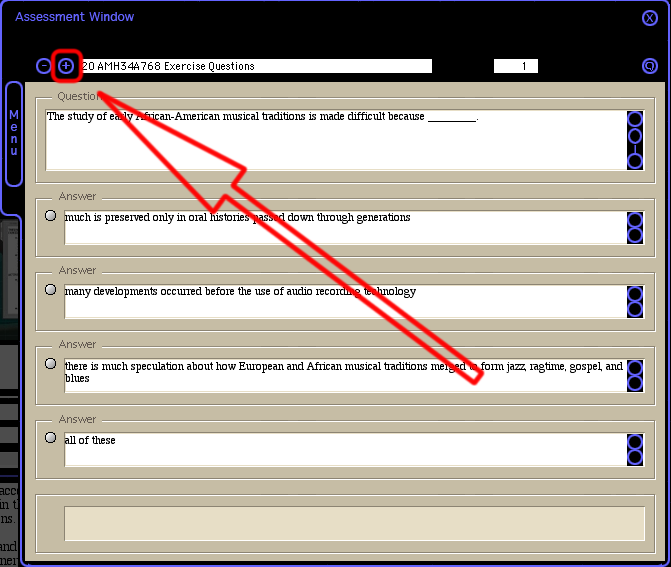
ALL QUESTIONS MUST BE ANSWERED BEFORE YOU CAN GRADE
Grading the Test
Step 1 - Grading
- After answering all questions, grade the exam. Click on Menu and select grade.
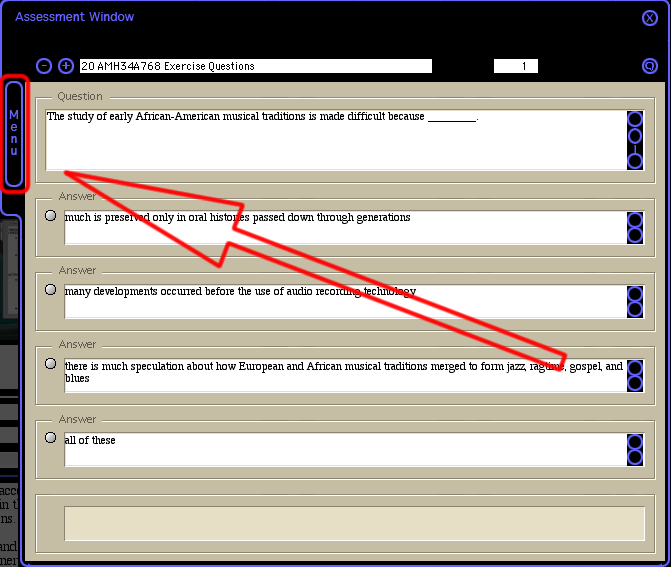
- The "Start" button is now "Grade"
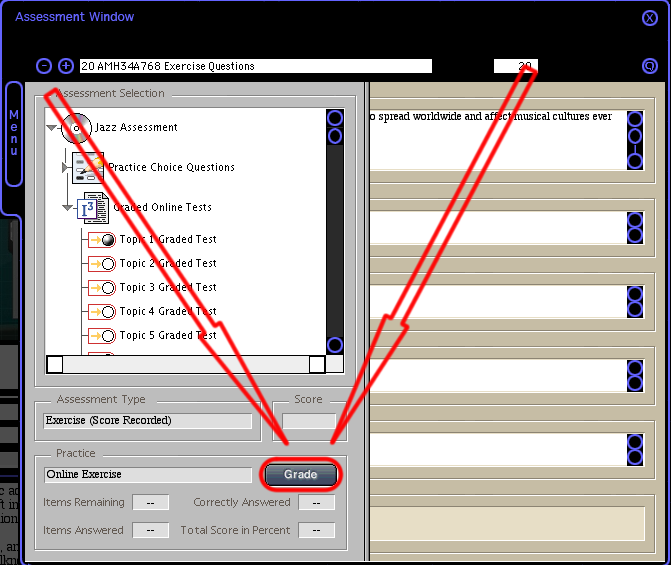
- A pop up comes up telling you to check the grade site. The grade site is your faulknermedia.com account
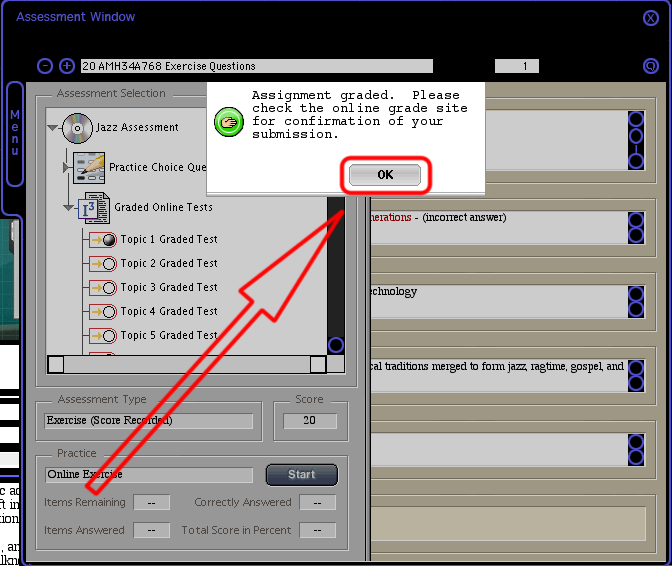
Step 2 - Checking grades
- Open your web browser and go to http://www.faulknermedia.com
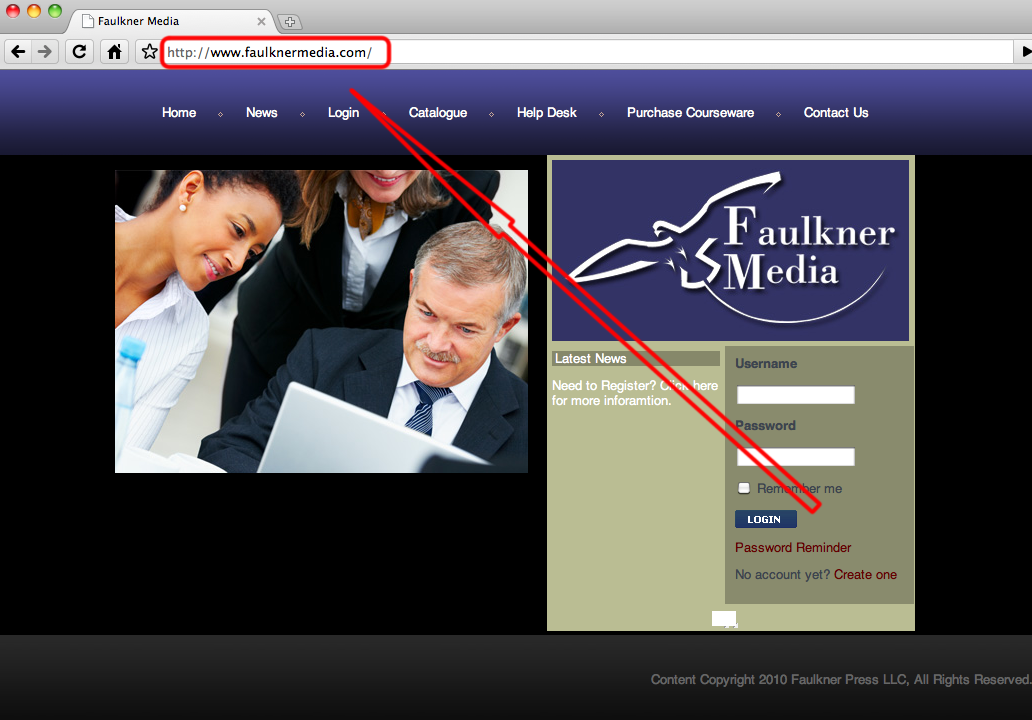
- Type in the username and password you used when creating your account
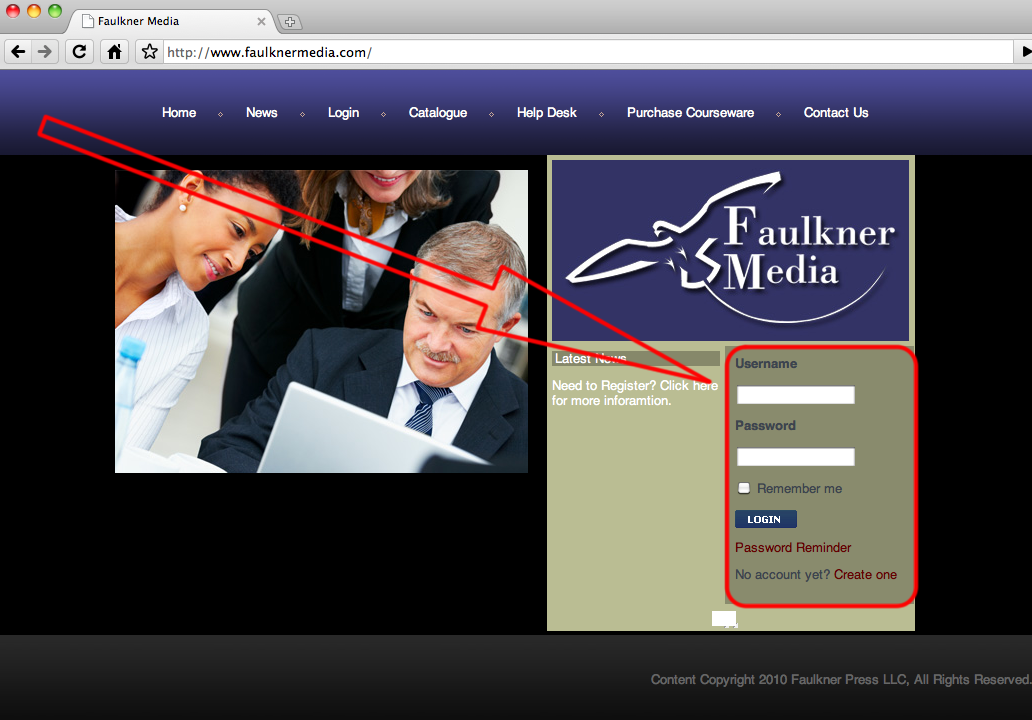
- After logging in, select Exercises from the menu on the left in the red box.
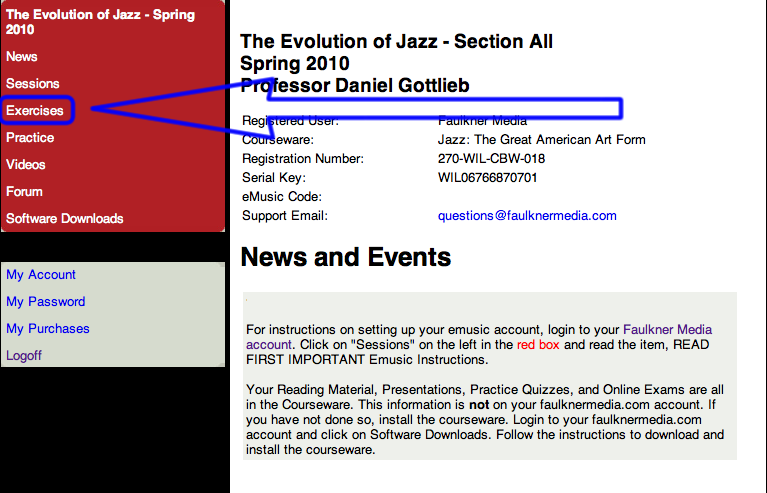
Note: If your exam score is not showing, resubmit the score.
Still need help? Please send us an email.
|